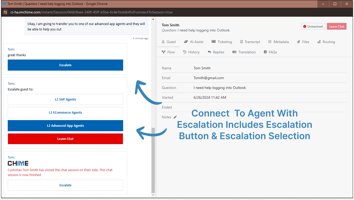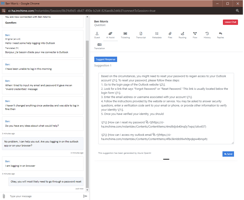Escalate Agent Chat Service Tier This feature is helpful for service desks with multi-level or...
Maximize InvGate Ticketing Integration To Solve Employee Problems
Add Ticketing Integration To Service Desk Chat
Add a SaaS chat channel to help solve employee problems. Enable employees to search FAQs, resolve common issues, route to agents, and integrate with InvGate as the primary ticketing system. Solve problems faster—and maximize your existing investment in InvGate.
The InvGate Ticket Listing pipeline action displays open incidents for a seeker and allows them to associate one with their current chat session. This improves collaboration and simplifies tracking for support teams.
Invgate Ticketing Features
To leverage the Invgate ticketing integration, ensure the following features are enabled:
-
Invgate.Ticketing
-
Invgate.Pipeline.TicketListing
- Invgate.Pipeline.CreateTicket
Configuration
To get started, your tenant admin needs to specify the InvGate instance URL and login credentials under Chime Configuration > InvGate.

- Apply your credentials at the tenant level to enable InvGate features
Ticket List Configuration

View the different enterprise service desk actions for InvGate ticketing
Integrate InvGate into your service desk to simplify and improve ticket management
- Key: ID of the pipeline item.
- Next Stage: Set the pipeline key to route seekers after an incident is associated with the session.
- Drop Stage: Set the pipeline key to trigger if the user ends the chat. Leave blank to end the chat entirely.
- Prompt: Title shown on the ticket listing card.
- Footer Text: Optional text displayed below the list of tickets.
- Show Associate Ticket option: Toggle to display a button for associating a ticket with the session.
- Associate Ticket Button Text: Text displayed on the "Associate Ticket" button.
- No Result State: Pipeline key to route seekers if no matching incidents are found.
- Pipeline Locale: Locale setting for this pipeline item.
- Override Id Label: Optional. Overrides the default ID label for localization.
- Override Create Date Label: Optional. Overrides the ticket created date label for localization.
- Override Description Label: Optional. Overrides the ticket description label for localization.
- Override State Label: Optional. Overrides the ticket state label for localization.
- Lookup tickets using Session Meta Data Field: Field used to search for incidents, typically the seeker's email address.
- Ticket Count: Maximum number of tickets to display in the list.
- Ticket Description option: Toggle to show or hide the ticket description on the card.
- Ticket Created Date option: Toggle to show or hide the ticket's created date on the card.
- Ticket State option: Toggle to show or hide the ticket's current state on the card.
- Idle Timeout Enabled?: If enabled, the pipeline item will timeout after a period of guest inactivity.
- Options: Configure additional pipeline navigation behaviors as needed.
Seeker Experience
Seekers can view open incidents, reveal key details (links, description, timestamps), and associate a selected incident with the current chat. Once associated, the pipeline advances to the next stage.
This experience is integrated directly into Teams chat—allowing users to access, view, and link tickets without leaving the conversation.

View Invgate tickets in your AI powered Teams chat
View tickets and associate them with your service desk chat session all from within Teams
Seekers can seamlessly associate incidents with chat sessions by selecting the relevant option, progressing to the next stage as configured in the pipeline.
Invgate Create or Update Ticket Pipeline Action
The InvGate Create or Update Ticket Pipeline Action empowers users to create new tickets or update existing ones. It assigns tickets to advisors and pushes chat transcripts to ticket records.
Create Ticket Configuration

Define InvGate fields for easy ticket creation within your service desk chat
Simplify the process of creating or updating tickets when chatting with your help desk
Pipeline Configuration (Create/Update Ticket)
-
Key: ID of the pipeline item.
-
Next Stage: ID of the next pipeline item to invoke. Leave blank to end the chat.
-
Drop Stage: Next pipeline item to invoke if the user ends their chat. Leave blank to end the chat.
Seeker Notifications
-
Notify seeker InvGate ticket is about to get created or updated: Displayed before ticket is submitted.
-
Provide seeker InvGate ticket details: Displayed after ticket creation/update completes.
Incident Fields and IDs
-
Provide incident category: Sets the incident category.
-
Provide incident category Id: Explicitly sets the category ID.
-
Provide incident priority: Sets the priority.
-
Provide incident priority Id: 1 = Low, 2 = Medium, 3 = High
-
Provide incident type: Sets the type of incident.
-
Provide incident type Id: Explicitly sets the type ID.
Assignment & Observers
-
Assign incident to group: Assigns incident to a specific group.
-
Provide group Id: ID of the group.
-
Add Observer to incident: ID of the observer to notify.
Incident Title Configuration
-
Maximum length for incident title: Character limits for the title.
-
Maximum number of characters allowed for incident title: Reiterates allowed title length.
Comments & Logging
-
Add Comments: Add a default or custom comment.
-
Log chat transcript to incident: Toggle to include chat transcript in the ticket.
Seeker Experience
The pipeline notifies seekers about impending ticket actions and provides them with necessary details, ensuring a transparent and user-friendly experience.

Evaluate JavaScript for Accessing InvGate Tickets
The Evaluate JavaScript action in the pipeline allows for versatile methods to access InvGate ticketing API calls, providing a convenient way to interact with tickets directly from InvGate chat sessions.
Script Methods
getInvgateTicket(seekerEmailAddress)
Fetches all tickets associated with the given seeker's email address.// Get tickets by seeker emailvar tickets = getInvgateTicket("${Guest.Email}");var ticketsArray = JSON.parse(tickets);// Example: Reply with ticket countsendReply("Count of tickets: " + ticketsArray.length);updateInvgateTicketDescription(ticketId, description)
Updates the description field of a specified ticket.assignInvgateTicket(agentEmailAddress)
Assigns a ticket to the agent with the given email address.updateInvgateTicketTitle(ticketId, title)
Updates the title of a specified ticket.getInvgateAgentAssignedToTicket(ticketId)
Retrieves the agent currently assigned to a given ticket.// Get assigned agent for a ticketvar agent = getInvgateAgentAssignedToTicket("12345");var agentObj = JSON.parse(agent);sendReply("Assigned agent: " + agentObj.name);getInvgateTicketComments(ticketId)
Returns all comments associated with a specific ticket.// Get all comments on a ticketvar comments = getInvgateTicketComments("12345");var commentList = JSON.parse(comments);sendReply("Total comments: " + commentList.length);getInvgateTicketCategory(ticketId)
Returns the category assigned to the ticket.// Get ticket categoryvar category = getInvgateTicketCategory("12345");var categoryObj = JSON.parse(category);sendReply("Category: " + categoryObj.name);getInvgateTicketLastComment(ticketId)
Fetches the most recent comment posted on the ticket.// Get the last comment from the ticketvar lastComment = getInvgateTicketLastComment("12345");var commentObj = JSON.parse(lastComment);sendReply("Last comment: " + commentObj.comment);getInvgateTicketGroup(ticketId)
Returns the group responsible for the specified ticket.// Get group assigned to the ticketvar group = getInvgateTicketGroup("12345");var groupObj = JSON.parse(group);sendReply("Assigned group: " + groupObj.name);getInvgateTicketById()
Retrieves complete ticket information using its ID.// Get full ticket details by IDvar ticket = getInvgateTicketById("12345");var ticketObj = JSON.parse(ticket);sendReply("Ticket Title: " + ticketObj.title);AddTicketComments()
Adds a comment to a given ticket.AddTicketObserver()
Adds an observer to the ticket for tracking updates.
Conclusion
InvGate's ticketing integration simplifies incident management, allowing organizations to easily handle and respond to incidents. It enables support teams to access, manage, and respond to tickets seamlessly, facilitating efficient communication and streamlining the support experience for users. By integrating Invgate into your workflow, you can optimize ticket management and enhance your incident management capabilities. Discover these features to fully leverage Invgate on your platform.
Related Items
To further enhance your understanding and utilization of the InvGate integration in Chime, here are some related resources:
-
Streamlining Service Desk Incident Management with Solarwinds Ticketing Integration
-
Elevating Service Desk Customer Support with Cherwell Ticketing Integration
-
Improve Service Desk Support Chat with JIRA Ticketing Integration
-
Enhance Service Desk Customer Support with ServiceNow Ticketing Integration