Integrate Azure Open AI Chat With Microsoft Teams
With 3 Quick Steps:
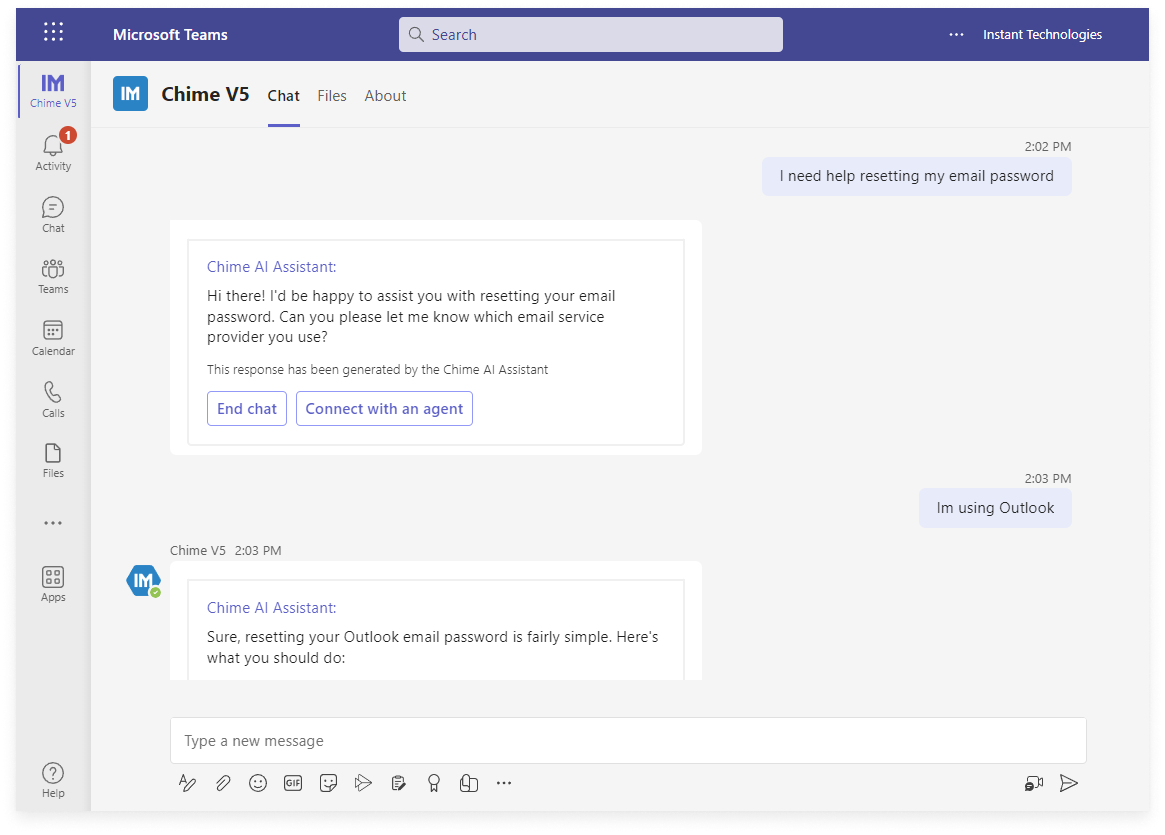
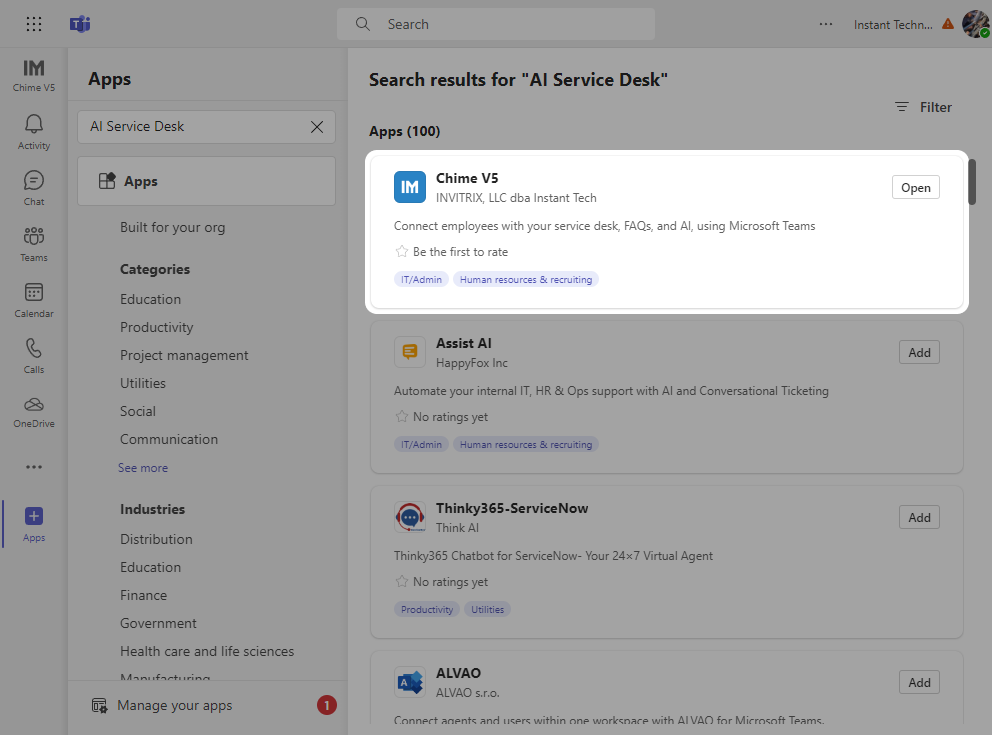
Step 1 - Install the app from Microsoft Teams Store.
The chat service app is a user-friendly help desk application available for installation from the MS Teams store. After installation, you can request an evaluation. This evaluation process grants access to a tenant environment. In this environment, you can configure the integration of Teams with Azure OpenAI ChatGPT.
Step 2 - Connect Azure OpenAI.
After installing the app and establishing your tenant environment, navigate to the admin dashboard. Here, locate the Microsoft Azure OpenAI settings. Enter your endpoint, key, and model name into these settings and click 'Save'. This should complete your Azure OpenAI Connection setup.
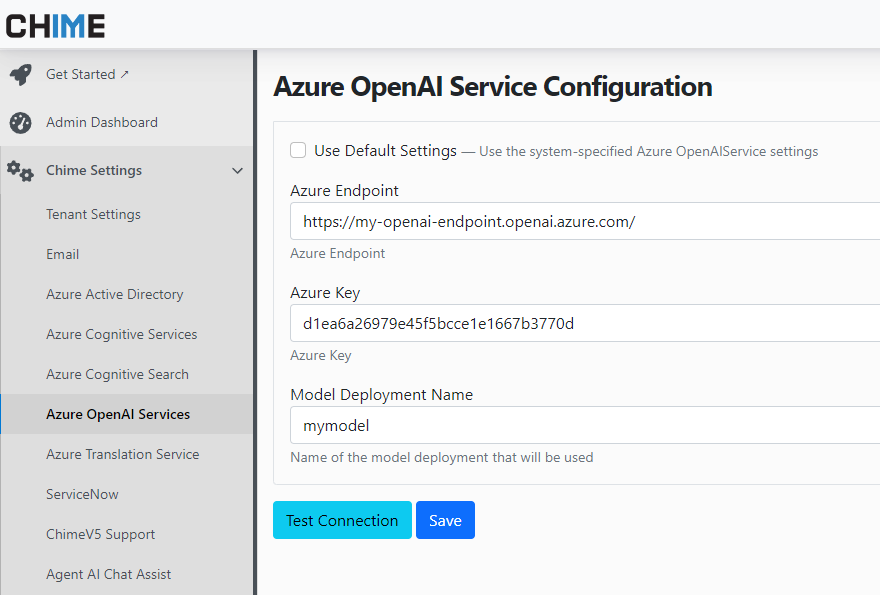
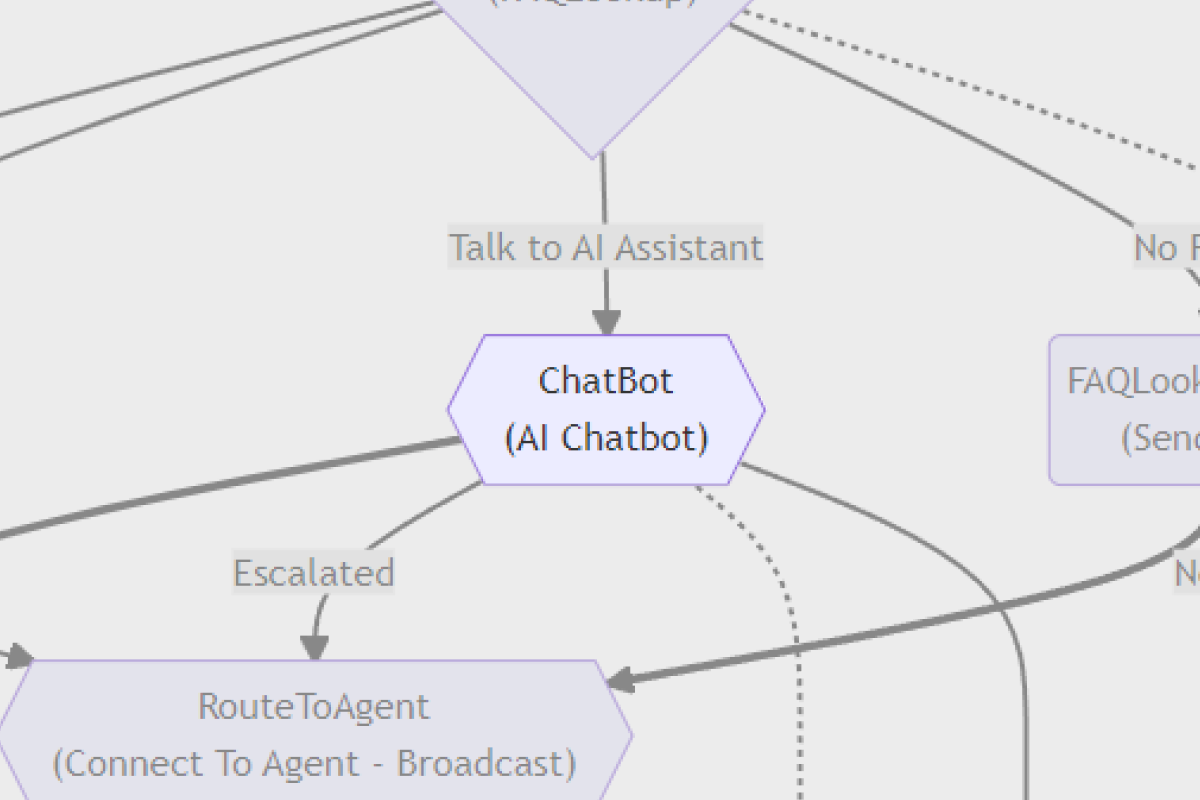
Step 3 - Add Azure OpenAI into the chat workflow.
The last step involves integrating the Microsoft Azure OpenAI ChatGPT feature into the chat workflow. Access the manager dashboard and edit the existing tenant workflow (pipeline). Here, you can customize settings such as ChatGPT's name, avatar, and other advanced options. After these adjustments, you'll be able to initiate a chat and interact with your Azure OpenAI ChatGPT instance directly from Microsoft Teams.
